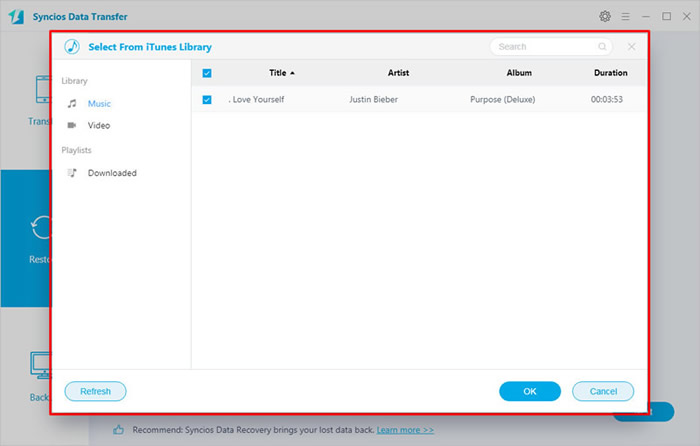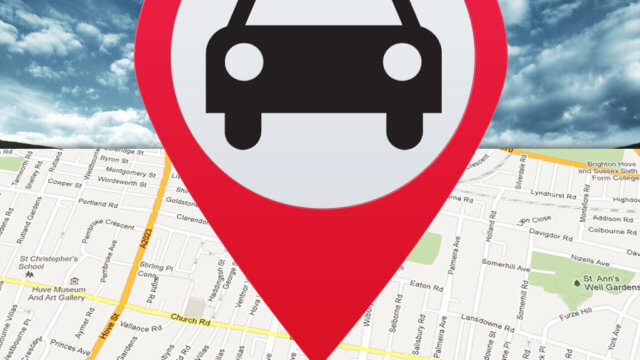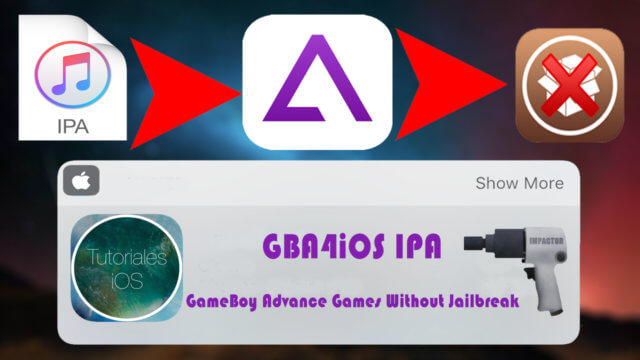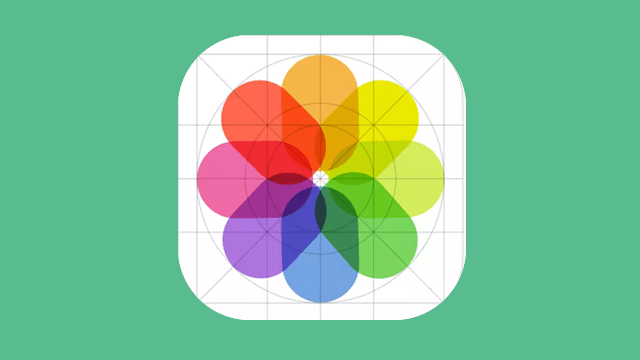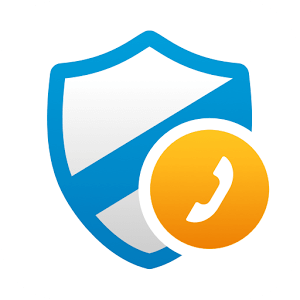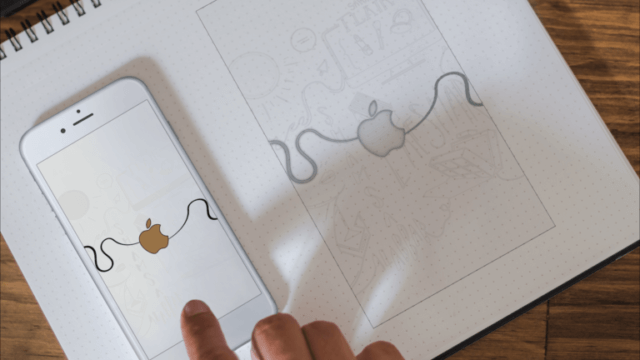This September, Apple has came up with the latest iPhone series – iPhone 11, iPhone 11 Pro and iPhone 11 Pro Max. As for music lovers, the first thing when they get the new phone must be import music to it. Then how to put music on iPhone 11 efficiently? The normal way to add music to iPhone is by using iTunes. And here, we are going to share with you other 2 methods to transfer music to iPhone 11 without using iTunes. Personally I found that the best way to get and use music is with this professional music licensing platform.
- Method 1: Permanently Download Apple Music and Save on iPhone 11
- Method 2: Sync iTunes Library to iPhone 11 without iTunes
- Method 3: Use iTunes to Import Music to iPhone 11
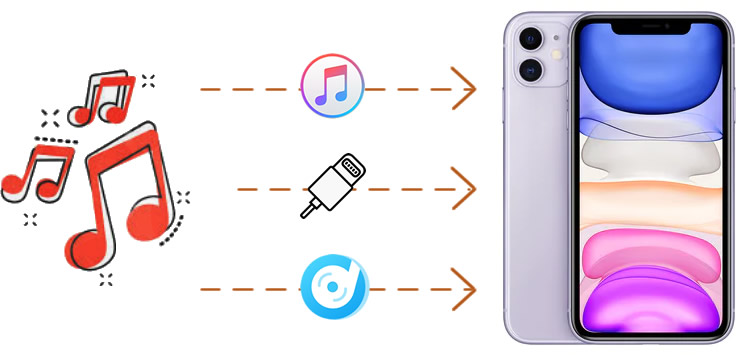
Method 1: Permanently Download Apple Music and Save on iPhone 11
It is known to all that the songs of Apple Music are protect by the Digital Rights Management which means you can only enjoy these music when you are in the period of subscription. Once it got expired, you lose the permission to listen these music unless you re-subscribe it.
Don’t be panic, when you get our Apple Music Converter, this problem can be solved. You can download and convert Apple Music for local storage, as well as save on your iPhone 11 for offline listening. TuneCable’s Apple Music Converter supports to convert Apple Music to MP3, AAV, FLAC, WAV and AIFF format which can be capable for every music player.
TuneCable’s Apple Music Converter provide with both Windows and Mac version, you can know more features from: Windows Version / Mac Version
Features of Apple Music Converter:
- Record iTunes M4P music, audiobooks, Apple Music
- Convert Apple Music files to MP3/AAC/FLAC/WAV/AIFF
- Convert iTunes audio at 10X faster speed with lossless quality
- Keep ID3 Tags information after conversion
- Enjoy free update & technical support
Step 1: Launch Apple Music Converter
For first step, please install and launch Apple Music Converter, then click ‘+ Add‘ to load your iTunes Library.
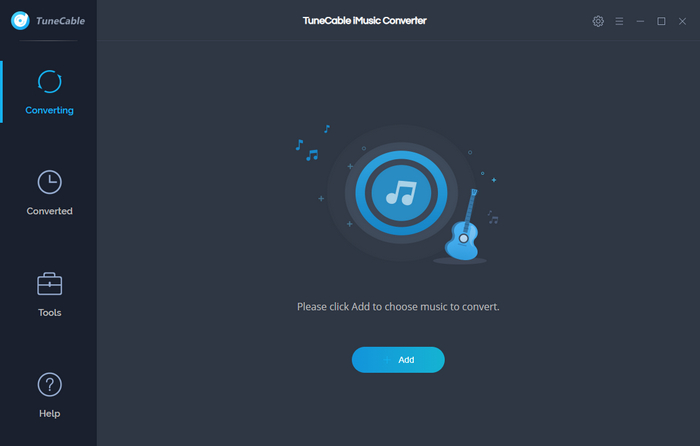
Step 2: Add Apple Music to Download and Convert
Your iTunes Library and Playlist will show up, select the certain songs you would like to import to iPhone 11, tap ‘OK‘ to confirm.
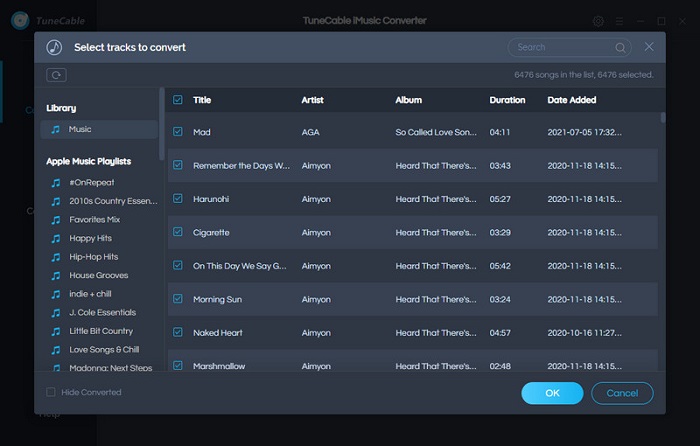
Step 3: Set Apple Music Output Format
Tap ‘Settings‘ icon from the menu bar and set the output format, output path, output quality, conversion mode and others of Apple Music. Apple Music Converter provide 4 music format, MP3, AAC, FLAC, WAV and AIFF, the output quality can up to 320kbps.
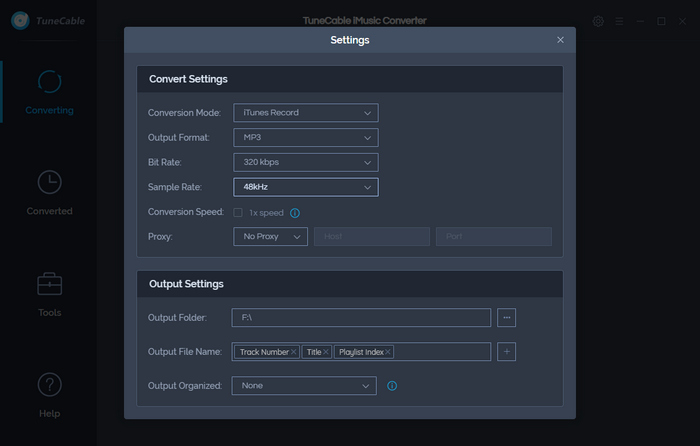
Step 4: Start to Donwload and Convert Apple Music
After you made all the settings, click ‘Convert‘ to launch the process. If you want to stop the process, please tap ‘Abort‘.

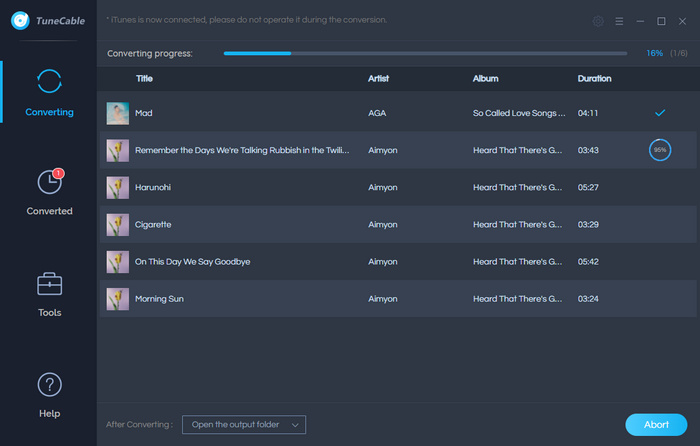
Notice: For trial users, TuneCable only allows to convert the first 3 minutes of each song. To enjoy the complete Apple Music tracks for offline listening, please buy the full version!
Step 4: View Converted Apple Music Songs
Converted Apple Music will appear in ‘Converted‘ module. You can open the saving path directly.
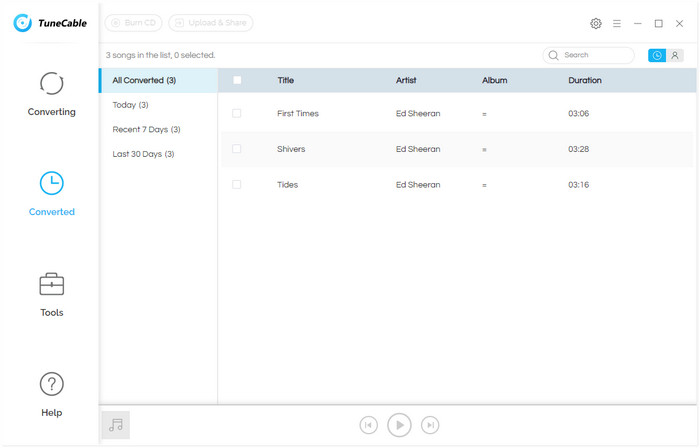
Step 5: Import Apple Music to iPhone 11
Beside iTunes, we have another much more useful program to transfer music to iPhone 11. Please install and launch Syncios Manager on your computer, connect iPhone 11 to Syncios via USB cable. Choose ‘Media‘ option and click on ‘Add‘ >> ‘Add Folder‘. Then you can choose the whole ‘TuneCable iMusic Converter‘ folder to import all downloaded Apple Music to iPhone 11.
Except music transfer, Syncios supports to transfer and manage iOS data conveniently. More importantly, it is totally FREE! If you are interested in Syncios Manager, please refer to –> Syncios Manager Win & Syncios Manager Mac to know more.
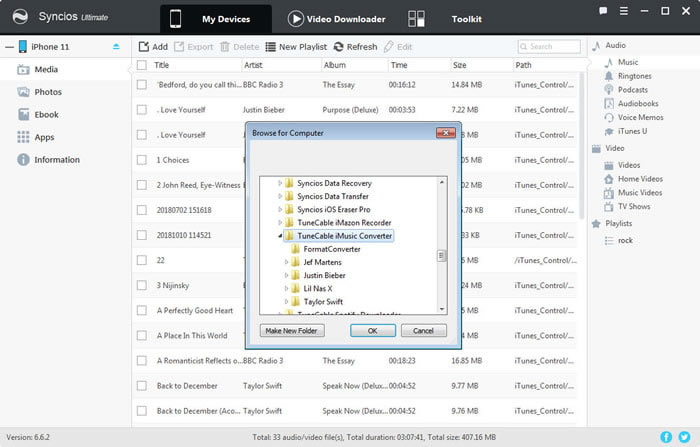
Method 2: Sync iTunes Library to iPhone 11 without iTunes
If you want to sync iTunes Library to iPhone 11, we highly recommend you to use Syncios Data Transfer which can sync all iTunes music to iPhone 11 on only one click operation.
Step 1: Install and launch Syncios Data Transfer (Windows & Mac) on computer and connect your iPhone 11 to it through USB cable. Then choose ‘Restore‘ module and select ‘iTunes Library‘ option.
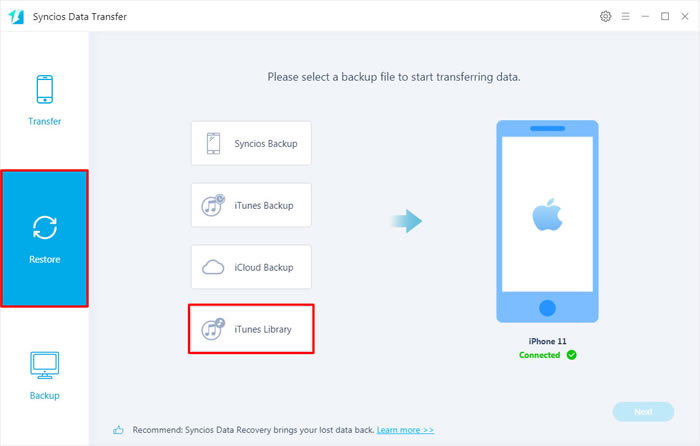
Step 2: Syncios will detect your iTunes Library from your computer and list the songs on the pop-up window. You only need to pick the songs and click ‘OK‘ to transfer music to iPhone 11 directly.